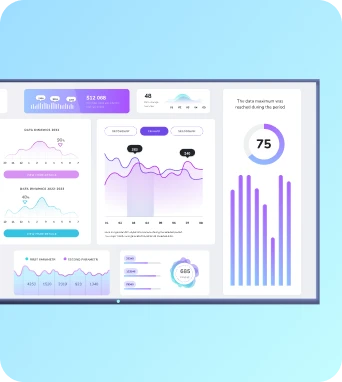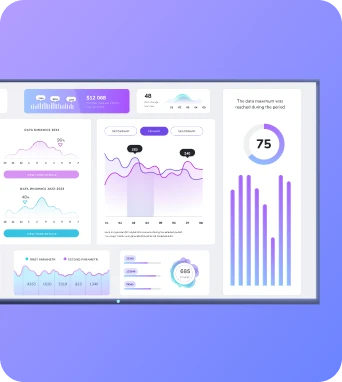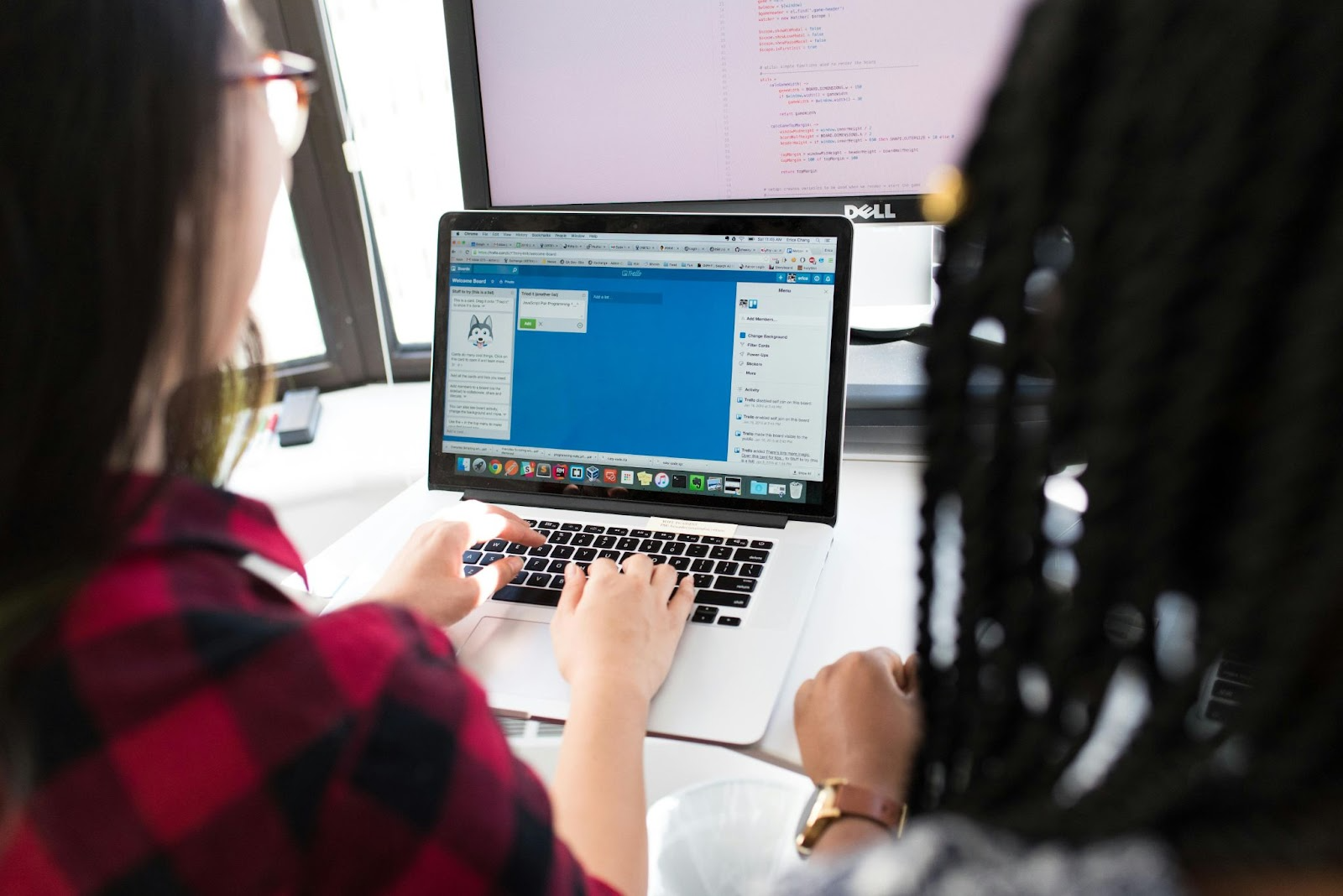Microsoft Windows runs a lot of our lives, and there’s a one in four chance it runs yours, too. This can be a double-edged sword when it comes to hardware in the office — picking digital signage tools that won’t throw a tantrum in your Windows ecosystem can feel like a not-so-fun 50,000-piece jigsaw puzzle. 🧩
To help you navigate the ins and outs, we’ve rounded up the best Windows digital signage tools available (including players, screens, and CMS tools) so you can mix and match the best ones for your business. We also explain how to make informed decisions based on your current and future needs, budget, and more.
First: why Windows digital signage?
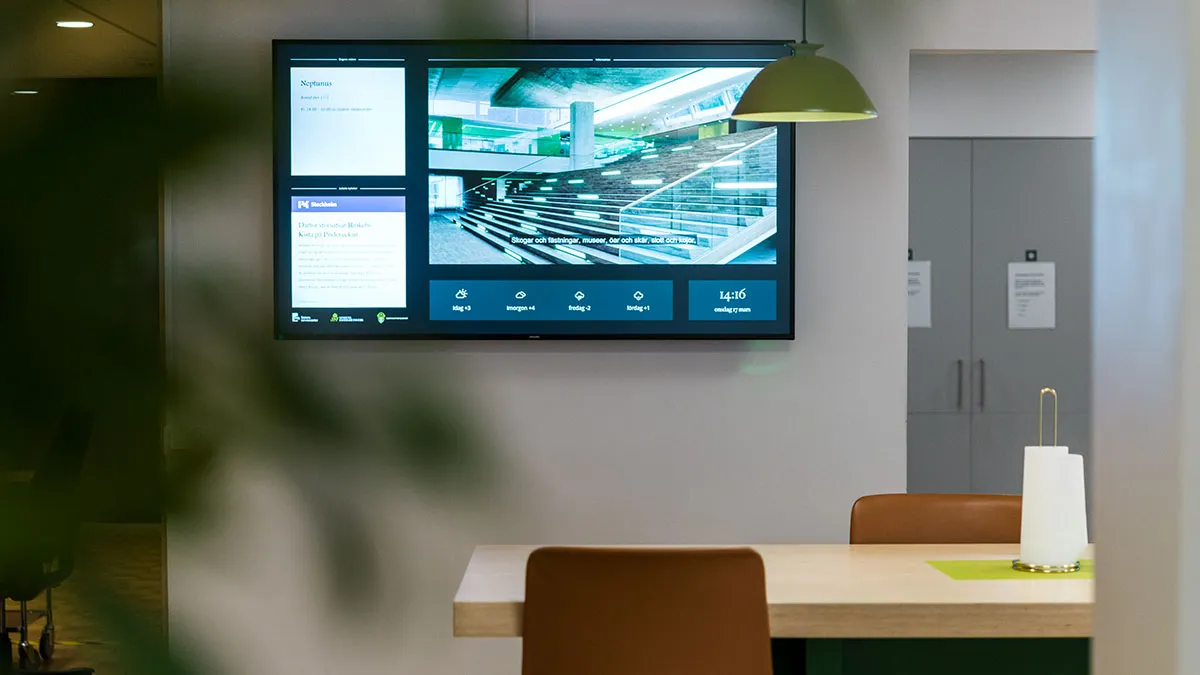
Windows is one of the most common operating systems in the world, not to mention its connection to one of the largest tech ecosystems (i.e., Microsoft). Windows supports everything from tablets and mini PCs to compact sticks, which makes it the perfect foundation for signage programs of all shapes, sizes, and maturity levels.
And sure, Windows devices might cost more upfront, but their long-term advantages usually more than make up for it:
- Easy integrations: If your team already works on Windows, adding signage to the mix is almost second nature. Devices like the Fugo Player slot neatly into existing workflows without a steep learning curve.
- Strong security: Microsoft keeps its hardware ecosystem well-guarded with frequent updates and proven protections, which helps you rest easy at night knowing your data and displays are protected.
- Rock-solid performance: Windows Intel devices, for example, are built to handle heavy-duty workloads by ensuring smoother video playback, faster communications with apps, and less downtime while streaming content.
So what Windows digital signage tools make sense for your setup?
Keep reading for a breakdown of all three categories.
A roundup of the best Windows digital signage tools
There are all sorts of digital signage tools available for Windows OS, and the best ones depend on your specific program.
You may have existing Windows equipment and want to use it to display digital signage, or you’re a Windows-only shop and need to find compatible equipment.
Either way, this guide can help.
We broke down the following tools into three key sections:
- Windows digital signage players
- Windows digital display screens
- Windows digital signage software
Now, let’s dive in.
The best Windows digital signage software
With Windows digital signage software, you can easily connect existing hardware to your display technology (aka, a CMS). This is what allows you to actually create your content, whether it’s a food truck menu, hotel lobby, TV dashboard, or something else.
Here are some of the best options for Windows-specific hardware:
Fugo: Best Windows digital signage software for small businesses
We might be biased, but we genuinely believe Fugo is the best Windows digital signage software for small businesses.
Fugo is cloud-based digital signage software that runs on Windows devices, players, and operating systems. We’ve helped hundreds of small businesses create content that runs seamlessly on browsers, embeds in company intranets, and otherwise shows up beautifully on TV screens.
With Fugo, you can integrate on any device running a Windows operating system. All you need to do is download the Fugo Windows Player app to publish content on media players, TVs, PCs, signboards, professional displays, and beyond.
No need to take our word for it, though.
Sign up today to try Fugo free for 14 days.
💡Sidenote: Fugo has been tested and confirmed to work on Windows versions as old as Windows 7. However, we always recommend devices running the latest version for new purchases.
Features of Fugo
- Flexible screen orientation: Flip between portrait and landscape displays.
- Split-screen layouts: Show multiple types of content side-by-side.
- Digital signage integrations: Plug into ready-made apps from the Fugo App Store.
- Live web views: Display websites directly on your screens in real time.
- Custom web scripts: Add interactivity or dynamic elements with simple scripting.
- Offline playback: Keep your content running smoothly, even without WiFi.
- Concurrent media zones: Run two videos or streams at once on your screen.
- Remote screen previews: See what’s playing on any screen, anywhere.
- One-click updates: Push the latest Fugo software updates to every device remotely.
Fugo pricing
There are three plans to choose from:
- Essential: $20 per screen per month for customizable templates, 40+ free apps, advanced scheduling, live playback previews, and more
- Core: $30 per screen per month for premium apps, BI integrations, TV dashboards, screen mirroring, embeddable channels, and more
- Enterprise: $40 per screen per month for on-premise dashboards, API access, SSO, event notifications, advanced IT integrations, and more
We also offer add-ons for premium dashboards ($150 per dashboard per month) and enterprise assurance packages ($4,800 per year).
How to install Fugo on a Windows device
It takes four steps to install Fugo on your Windows device:
1. Install the app. Go to your TV’s browser and type in https://fugo.ai/dist/fugo.exe. Then, let the app download.
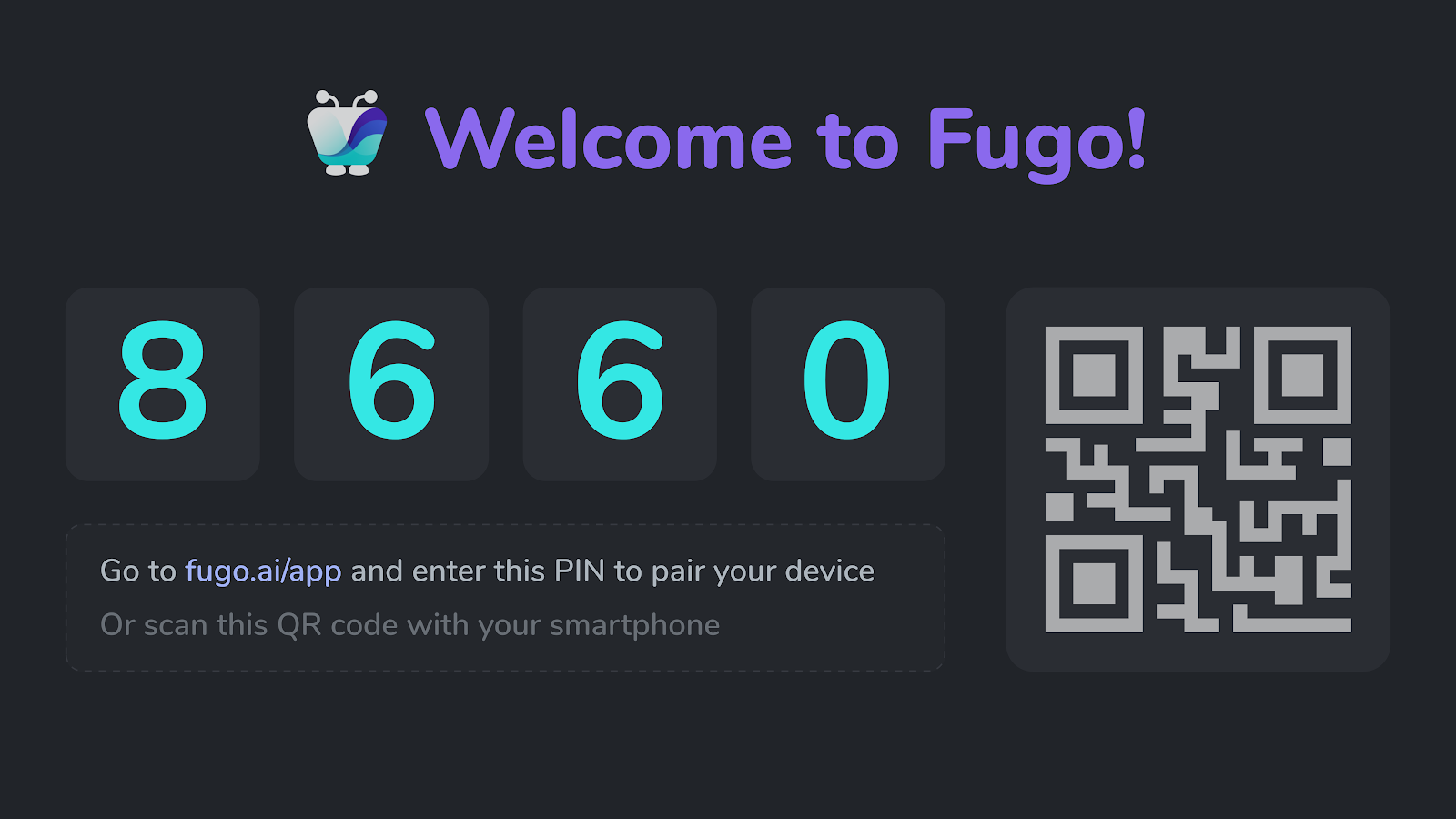
2. Pair your device to Fugo CMS. If you haven’t already, sign up at fugo.signup.com. Then, enter the on-screen TV code into the box inside Fugo CMS. Now you can name your screen and set a location so it’s easier to manage later.
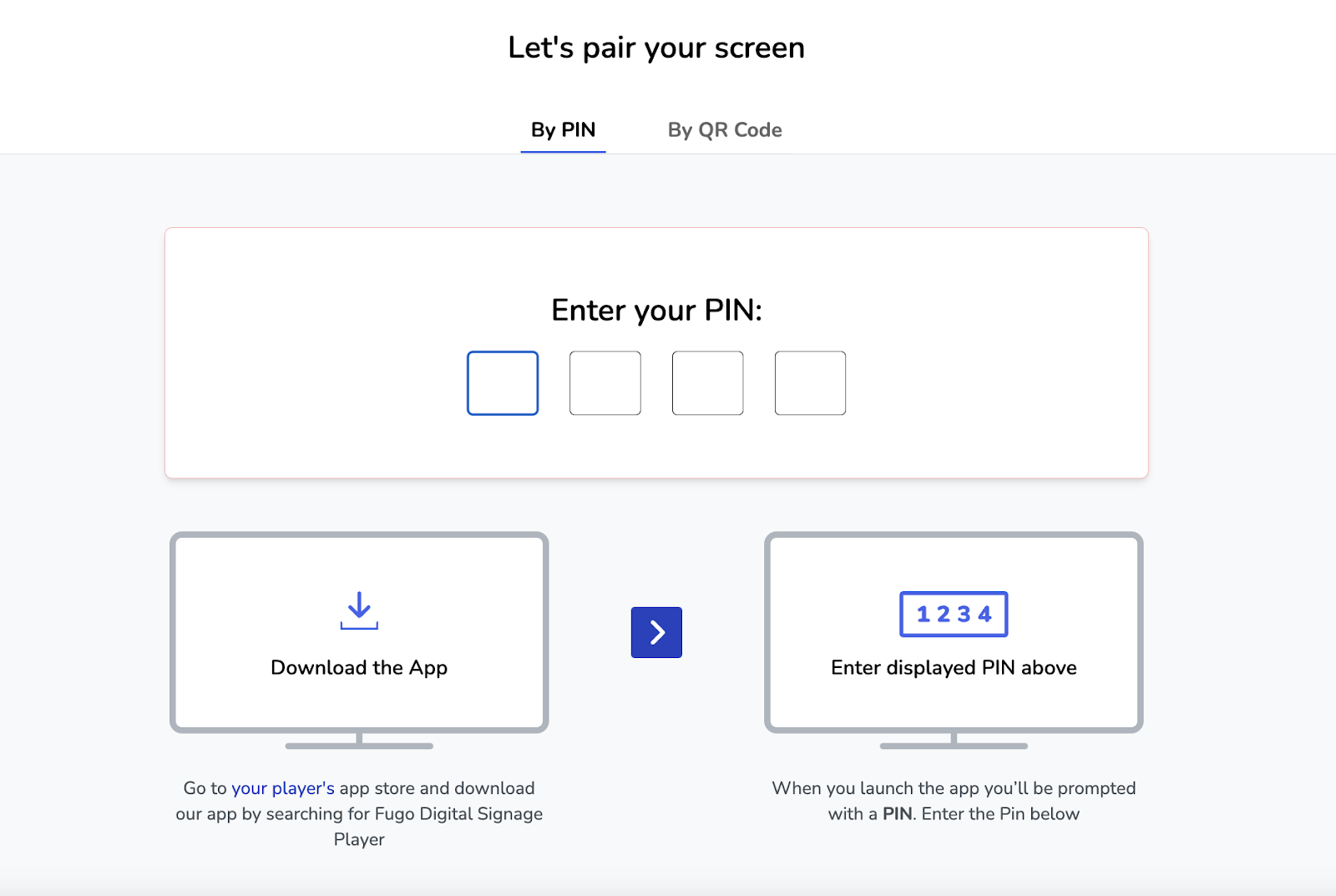
3. Enable automatic login. First, you’ll need to disable Windows Hello. Once that’s done, turn on auto-login to complete the process.
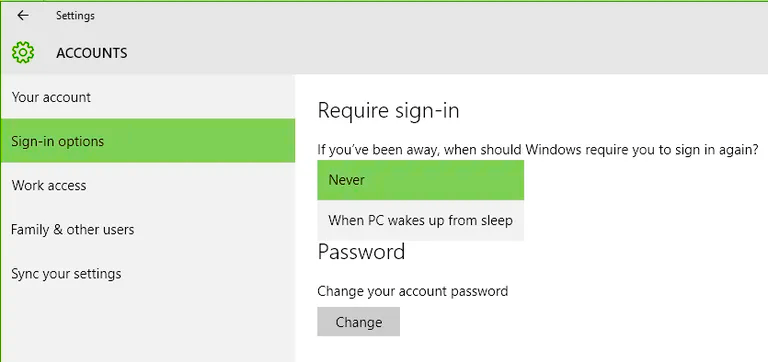
4. Publish content with Fugo CMS. Now you’re ready to display content like:
- TV dashboards like Looker, Tableau, Power BI, and more
- third-party integrations from the app store
- Live social media walls
- Free content templates
- 4K & HTML 5 content
- Digital menu boards
- Images
- Videos
Want more step-by-step instructions? Get the full article breakdown here.
Just want a visual aid? Learn more in this comprehensive video:
Power BI: Best for creating data dashboards
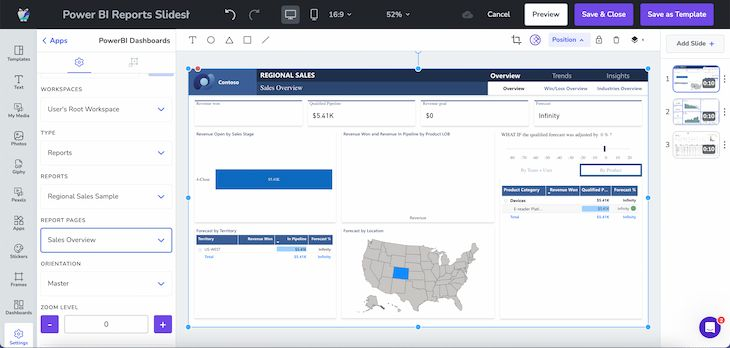
Power BI is Microsoft’s flagship analytics tool that’s designed to turn data into interactive dashboards and reports. While it’s not a digital signage platform by itself, it works beautifully when paired with tools like Fugo to bring real-time, dynamic content to your screens.
You can use Power BI to create TV dashboards to display live metrics that update automatically. This lets you easily turn complex numbers into charts, graphs, and visuals that are easy for anyone to read at a glance.
Now, Power BI can be a somewhat pricey tool, since you’ll need to upgrade your plan to view, collaborate, and share reports with your team. And again: Power BI doesn’t push content to screens by itself. You’ll need a CMS like Fugo to display dashboards on TVs or URLs.
💡 Good News: You can pair your Power BI account with Fugo’s CMS to push mission-critical data to screens without expensive user licenses.
Features of Power BI
- Interactive dashboards to help display on TV screens
- Compatible with digital signage tools like Fugo
- Embeddable options within PowerPoint (more on this later)
- Upgraded version included in Microsoft 365 E5 and Office 365 E5
- Pay-as-you-go options available for lower-cost usage
Power BI pricing
There are four plans to choose from:
- Free: $0 per user per month to create view-only, unshareable interactive reports
- Power BI Pro: $14 per user per month to publish and share reports, plus access reports shared with you
- Power BI Premium Per User: $24 per user per month for all Pro features plus larger model sizes and more frequent refreshes
- Power BI Embedded: Custom pricing for embedding reports in apps (like PowerPoint), white-label brand reports, and automated deployment
PowerPoint: Best for embedding in other tools
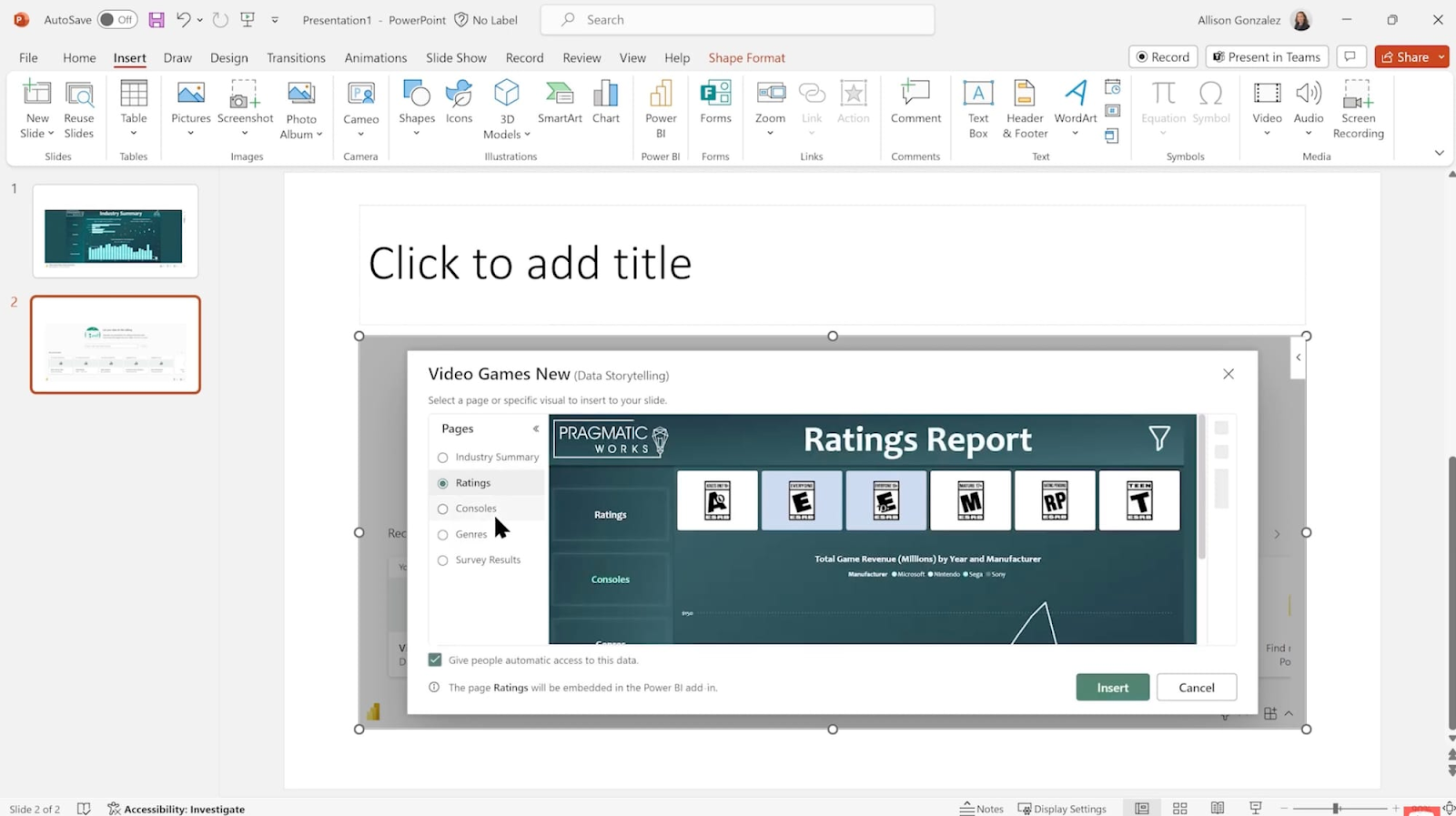
PowerPoint isn’t technically digital signage software on its own, but it plays nicely with other Microsoft products (being a Microsoft product of its own). You’ve probably used PowerPoint a little for work, school, and even personal use, so you’re likely already familiar with how you might use it to display images.
But you should know PowerPoint is anything but a flawless system for true, professional digital sigange. For example:
- There are no automations, so you have to manage everything by hand
- There’s no remote visibility if something goes wrong
- It’s only as reliable as your laptop or WiFi
The best way to use PowerPoint is to pair it with real digital signage software to keep using the Microsoft ecosystem while accessing bigger, better, more modernized features. For example, PowerPoint slides can be embedded directly into Power BI, which can then be pushed to any TV screen or URL with Fugo. Just check to see if your organization allows this — the Power BI PowerPoint add-in is often blocked by default, so you may need to do some tinkering with your settings.
FYI: you can also upload old PowerPoint presentations directly to Fugo. This is especially helpful if you’re upgrading your digital signage system and don’t want to recreate the content by hand. Now, you can display real-time content in one location or many, then easily scale it across your business.
Features of PowerPoint
- Good for meetings and short-term setups
- Supports short bursts of display content (sub four hours)
- Connects with other Microsoft ecosystem tools such as Power BI
- Works alongside dedicated digital signage tools like Fugo
- Included in most Microsoft 365 plans
PowerPoint pricing
- Free
💡Related: How to Embed a Power BI Report in PowerPoint and Present it on a TV Screen
The best Windows digital display screens
Now that we’ve covered the best software options for signage, let’s take a closer look at your digital display screens. These are anything you can use to actually display your signage content, from laptops and tablets to interactive signage.
Quick note here: you can technically use just about any TV to run digital signage content, so you don’t necessarily have to use a Windows-specific device. That said, the entries below specifically run on or offer a Windows operating system, which helps keep everything congruent in a Windows-only IT environment. 😉
With that out of the way, let’s dive in.
Bluefin: Best for commercial displays
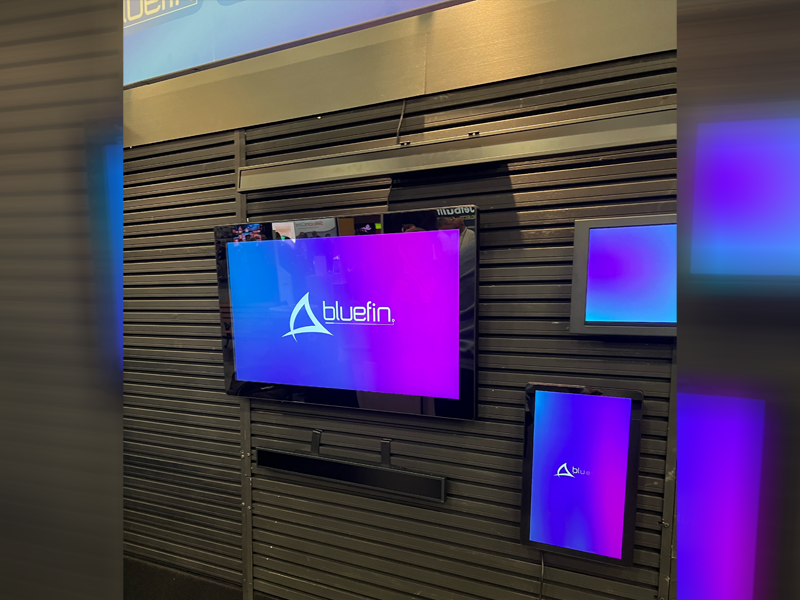
Bluefin is a digital signage company that specializes in screens for commercial displays. One of its biggest advantages is letting you mix and match operating systems (aka ‘Flex-OS’), meaning you can easily purchase a large quantity of screens with built-in Windows OS.
You can use Bluefin devices to power anything from wayfinding displays in a hospital to self-checkout kiosks in a grocery store. They’re rugged, fanless, and designed for 24/7 use, or environments where downtime is not an option.
Plus, since BlueFin is built on Windows IoT, you get all the benefits of Windows compatibility without the bloat of unnecessary consumer features. That means smoother performance for rich media, enterprise-grade security, and plenty of flexibility when it comes to integrating with a signage CMS (like Fugo 👋).
Of course, Bluefin devices aren’t what you might call ‘cheap,’ and it doesn’t necessarily serve all markets (at least, not those outside retail or commercial AV). Global Reach. But if you need responsive, interactive digital signage screens, it’s certainly one of the strongest options in the Windows ecosystem.
Features of Bluefin
- Built on Windows IoT for security and performance
- Supports touchscreen and kiosk applications
- Compact, fanless design for 24/7 use
- Optimized for smooth video playback and interactive media
- Enterprise-level reliability with strong integration options
Bluefin pricing
Pricing for BlueFin devices depends on the configuration and reseller, but you’ll usually find them starting around $2,499 to $4,569.99 per unit. High-performance models with expanded memory and storage could go well above $5,000.
💡Tip: If you’re buying in bulk, many distributors offer volume discounts. It’s worth asking about if you’re planning a multi-location rollout.
Microsoft Surface: Best for built-in AI
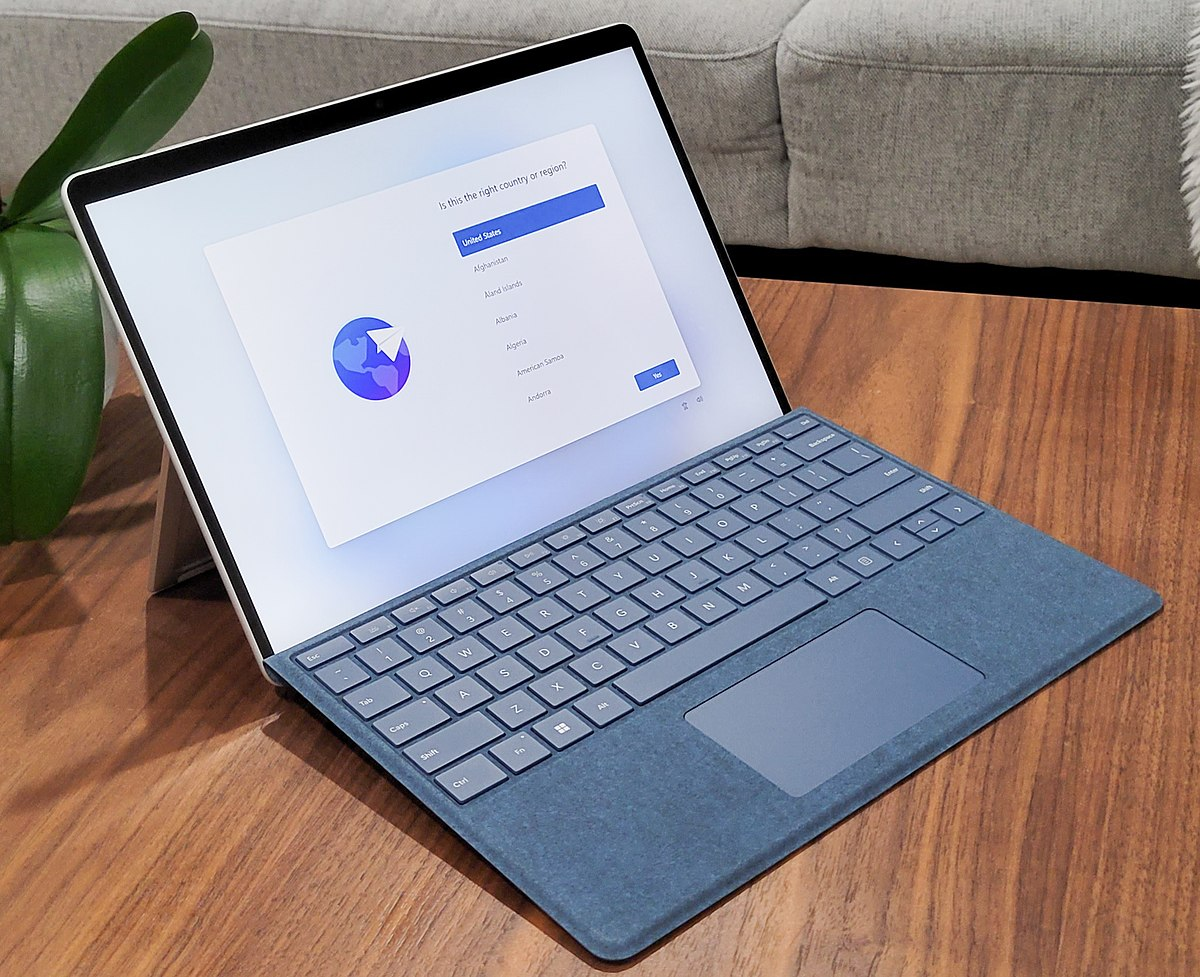
Microsoft Surface is a line of personal computers that work as laptops, tablets, and interactive whiteboards. All devices come with Windows baked in, so you get the same advantages of security, compatibility, and media performance as other Windows-based displays. You can also use Microsoft Surface as either a display or a digital signage player, which makes it one of the most versatile tools on this list.
Newer Microsoft Surface models are also optimized for AI. For example, you’ll have access to:
- A dedicated Copilot key
- Personalized support and contextual assistance
- Touch, keyword, and voice control for AI tools
You might use the Microsoft Surface as a low-cost digital signage display for lobby desks, smaller office rooms, and managing content on other screens with Fugo. You could also set up digital whiteboards. This makes it easy to collaborate with your team and bring data you can draw on to standing meetings, brainstorming sessions, and more.
Just keep in mind Surface devices are premium hardware, which means they come with a premium price tag. So if you’re running dozens (or even hundreds) of screens, it may not be the most cost-effective choice.
But for customer-facing spaces where polish matters, the Surface + AI combo for digital signage is pretty tough to beat.
P.S., you can pair the Microsoft Surface with Fugo’s upcoming Flash signage player, which will help you create, monitor, and organize signage content with voice prompt commands even from across the room. Imagine walking into a room and saying, “Update the lobby display with today’s schedule” … and watching it happen automatically. 😏
Features of Microsoft Surface
- Built-in AI tools available
- Can work as a player or a display
- 3-in-1 tool (laptop, tablet, and whiteboard)
- Prosumer tool that’s cheaper than professional hardware
- All purchases come with a one-year Microsoft Hardware Limited Warranty.
Microsoft Surface pricing
The price you’ll pay for a Microsoft Surface depends on the model in question.
Here’s a look at some popular options:
- Surface Pro, Copilot+ PC and Pro Keyboard Bundle: $1,349.99
- Surface Laptop for Business, Copilot+ PC, 13.8 and 15-inch / Snapdragon: $1,099.99
- Surface Laptop, Copilot+ PC (Certified Refurbished): $720
Elo Interactive: Best for touchscreen displays

If you really want to go the extra mile for your signage, you can always invest in Elo Interactive Displays. These are primarily used for creating touchscreens, multi-displays, or configuring modular screen controllers so you can create larger and more interactive signage experiences.
There are many different types of displays to choose from:
- Touchscreen monitors
- Outdoor displays
- POS terminals
- Self-service kiosks
- Open-frame touchscreens
Beyond the frame itself, you can pair your display with a media player. The ECMG4, for example, supports Microsoft Windows 10 LTSC and snaps into the back of existing Elo large-form touch displays. That way, you can set up complex video walls and other multi-screen signage for displays, touchscreen forms, kiosk flows, and more.
💡Related: Learn more about How to Set Up a Multi-Screen Digital Signage Network.
Features of Elo Interactive
- Operates 24/7
- Powers three screens from one device
- Ensures smooth performance with hardware acceleration
- Supports web apps (including Fugo)
- Offers 4K video streaming support
- Provides robust connectivity options
Elo Interactive pricing
Pricing for an Elo screen depends on the solution you’re looking for.
Here’s a quick sample size to give you a general idea.
- 2210L 22-inch Non-Touch Monitor: ~$265.95
- 2495L 23.8" Open Frame Touchscreen: $857
- 5054L 50” Interactive Display: $2,647
The best Windows digital signage players
Great digital signage players that run on Windows OS are few and far between. Thankfully, we’ve rounded up a list of the very best options so you can pick a provider that works with both your display and CMS.
P.S., need a refresher on how players work? Learn more in our dedicated guide to digital signage players.
Fugo NUC: Best Windows digital signage player for growing brands
The Fugo NUC is the best Windows digital signage player for growing brands.
The Fugo NUC is a digital signage player that pairs directly with Windows OS. It’s designed to work right out of the box — just plug it in, connect to the internet, and you’re ready to display digital signage in minutes.
We designed the NUC to integrate seamlessly with traditional Windows-based IT infrastructure. It comes with an Intel Jasper Lake Celeron® N5105 processor to playback demanding content smoothly, designed for indoor and outdoor signage applications, and can support any and every peripheral you’d need — think two HDMI ports, six Type-A USB ports, one display DisplayPort, and a Type-C USB port.
Need to power more than just one screen? The Fugo NUC powers up to three displays at once. That way, you can easily create video walls and LED displays for social media, dynamic displays, and more.
Features of Fugo NUC
- Operates 24/7
- Powers three screens from one device
- Ensures smooth performance with hardware acceleration
- Supports web apps (including Fugo)
- Offers 4K video streaming support
- Provides robust connectivity options
Fugo NUC Pricing
- $500 per player*
*Fugo NUC players don’t include Fugo software licenses. You can purchase a separate license for your team here.
Azulle mini PCs: Best for multipurpose use

Azulle specializes in enterprise-grade mini PCs that offer the power of a computer tower in a much smaller package. You can use these tiny computers for all sorts of use cases, from sending emergency notifications to running kiosks and TV screens.
Three in particular work well with digital signage:
- Azulle Access
- Azulle Byte
- Azulle Elite
There are all sorts of benefits to using mini PCs for Windows digital signage — they all run Windows 11 Pro, after all. This lets you reap the benefits of Windows updates for digital signage security, plus all the connectivity you’d ever want (think USB-C, USB 3.0, HDMI, Ethernet, and Wi-Fi).
But you should know not all Azulle mini PCs were specifically built for digital signage use cases. That means you might end up paying for power you don’t need. Case in point: these mini PCs can help with edge computing and managed service provider workflows. These might not be at all what you need, even though the power is reflected in the price tag.
Features of Azulle mini PCs
- Intel processing power
- 4K performance
- Three-year warranties available
- Active cooling (with upgrade)
- 4G LTE (with upgrade)
Azulle player mini PCs
Azulle pricing depends on the model you prefer.
For example:
Intel Compute Stick: Best for legacy setups

Intel Compute Stick was launched in 2015 as an even smaller version of the mini PC. This tool was designed to turn any HDMI display into a Windows-powered computer, which was a quick, affordable way to run digital signage.
Now, you should know the Intel Compute Stick was discontinued in 2020, which means you can’t buy it directly from Intel’s site. However, you can still purchase the hardware directly from eBay, where you might score cheaper prices for older or legacy Computer Sticks.
With the Intel Compute Stick, you’ll have access to:
- 1 GB to 4 GB of memory
- 32 GB of eMMC
- Built-in Intel® Atom™ x5-Z8330
If you’re a business running legacy screens or older hardware, the Intel Compute Stick is a budget-friendly player option to help extend the life of existing displays.
Of course, the drawback is that you’re using legacy tech. Its performance may not match today’s media players or mini PCs, and support is basically non-existent. But if you just need something simple to keep older screens alive, the Intel Compute Stick can still get the job done.
P.S., Fugo’s CMS is also compatible with the Intel Compute Stick. That means even if you are restricted by legacy hardware, we can help you bring it into the 21st century. 📺
Features of Intel Compute Stick
- Offers the same level of performance as a full-sized computer
- Smaller form factor than most mini PCs (including Raspberry Pi)
- Lets you connect a mouse and keyboard
- Fits behind a TV, so no visible clutter
- Multiple connectivity options (HDMI, Wi-Fi, USB 2.0, USB 3.0, Bluetooth 4.0, and Bluetooth 4.2)
Intel Compute Stick pricing
The Intel Compute Sick was priced at $66.99 for the Linux operating system and $395 for Windows 10. On eBay, prices range anywhere from $99 to $199.95 for a Windows Operating System, depending on demand, condition, and seller preference.
How to pick the best digital signage tools for Windows

Now, we should clarify there’s no such thing as the “perfect” Windows digital signage tools — only hardware and software that makes sense for your business.
That said, there are a few ways to sort the ‘better’ from the ‘best’ so you can make the best decision for your team.
First, think about your needs right now. What problem are you actually trying to solve with digital sigange? Maybe it’s showing menus in your café, sharing internal dashboards in your office, or promoting offers in your retail shop. You’ll want to find hardware and software that can solve this issue without adding unnecessary complexity.
Next, consider the tools and features you might need in the future. Can the software scale with you? Will it be easy to add more displays to your hardware? Digital signage is more of a long-term play, so you’ll want future-proof tools that grow with your business, not hold you back.
Then, it’s time to think through pricing. Windows signage setups can range from $20 per screen per month to enterprise deployments in the thousands. The trick is matching price to value. Don’t just look at the sticker price: think about total cost of ownership, plus the value you can expect to get out of it. That’s because the cheapest option isn’t always the best option, but neither is overpaying for bells and whistles you’ll never use.
The final step here is looking through user reviews. Software and hardware can look amazing on the landing page, but the real test is what past users say. Are people complaining about bugs? Is support slow? Or is it smooth sailing with rave reviews? Reviews are especially important for software, which can make or break your signage experience.
All that’s left is to try out what you can. 😉
You can take Fugo for a spin by signing up for our 14-day free trial.
Frequently asked questions about Windows digital signage tools
Q: What is the best Windows digital signage software?
We’re a little biased, but we genuinely believe that Fugo leads the pack when it comes to Window digital signage software. We’ve developed a CMS that’s easy to use, plays nicely with Windows hardware you already own, and easily scales to whatever number of screens you own.
Test it for yourself with a 14-day free trial.
Q: How much does it cost to install Windows digital signage?
For large, complex, or enterprise signage programs, Windows digital signage might cost around $5,000 or more. However, more cost-effective platforms like Fugo start at $20 per screen per month and can run on the Windows hardware you already own.
Learn more about digital signage pricing.
Q: How much does Windows digital signage cost?
On the software side, most providers charge anywhere from $20 to $50 per screen per month depending on the features you need. Hardware tools — like a Windows PC stick, mini PC, or media player — can range from $100 to $800 or more. Add in your TV, touchscreen, or multi-screen display, and you can expect to add another $300 to $1,200 or more.
Q: What is the largest Windows digital signage company?
On the enterprise side, big names like Yodeck dominate global deployments. But if you’re a small business looking for something less clunky (and more affordable), Fugo offers enterprise-grade signage tools without the enterprise headaches.